You can access the Atom portal by signing up and creating an account. Learn more about getting started with the Atom portal.
Once you've created an account, you'll see a sidebar on the left that you can use to navigate the portal.
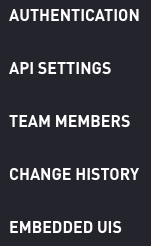
The Authentication tab has the most up to date information about your API key. If you have a trial key, you'll see the orange Trial Key tag next to your key, and the trial end date in the top left corner. If you have a production key you'll see the purple Production Key tag next to your key. You can enter this key into Atom's API documentation to start using Atom's APIs.
If your API Key has been compromised, contact your account manager ASAP to have your API Key rotated. Once the key is rotated, you'll see an updated API key in the Authentication tab.
The API Settings tab shows all of the customization options for Atom's APIs, and highlights the options that are currently active for your API key. You have the ability to edit some sections of the API Settings yourself. These changes will be immediately reflected on your end. Other sections have an Atom Representative Only tag. Contact your account manager to make changes to these sections.
The Team Members tab shows all current team members and allows you to invite additional team members. Click the Add Member button to send an invitation email to a new team member. This team member's status will be Pending Invitation until they accept the invitation and log into the portal.
The Change History tab shows which settings were updated, when, and by whom.
For additional resources, navigate to the Header to access our API documentation, integration guides, system status, and the help center.

Please contact support if you have questions about how to navigate the Atom portal, or require technical support.